Load and print your first spectral files
Coating Evaluation installs with a predefined specification for broadband AR-coatings.
The program always comes up with the latest specification loaded.
Therefore as a first example let's take the predefined AR specification and load the spectral data of an AR-coating measured in refection.
If the selected specification is not "Default AR-Specification" then select it in the drop down box below the spectrum graph:
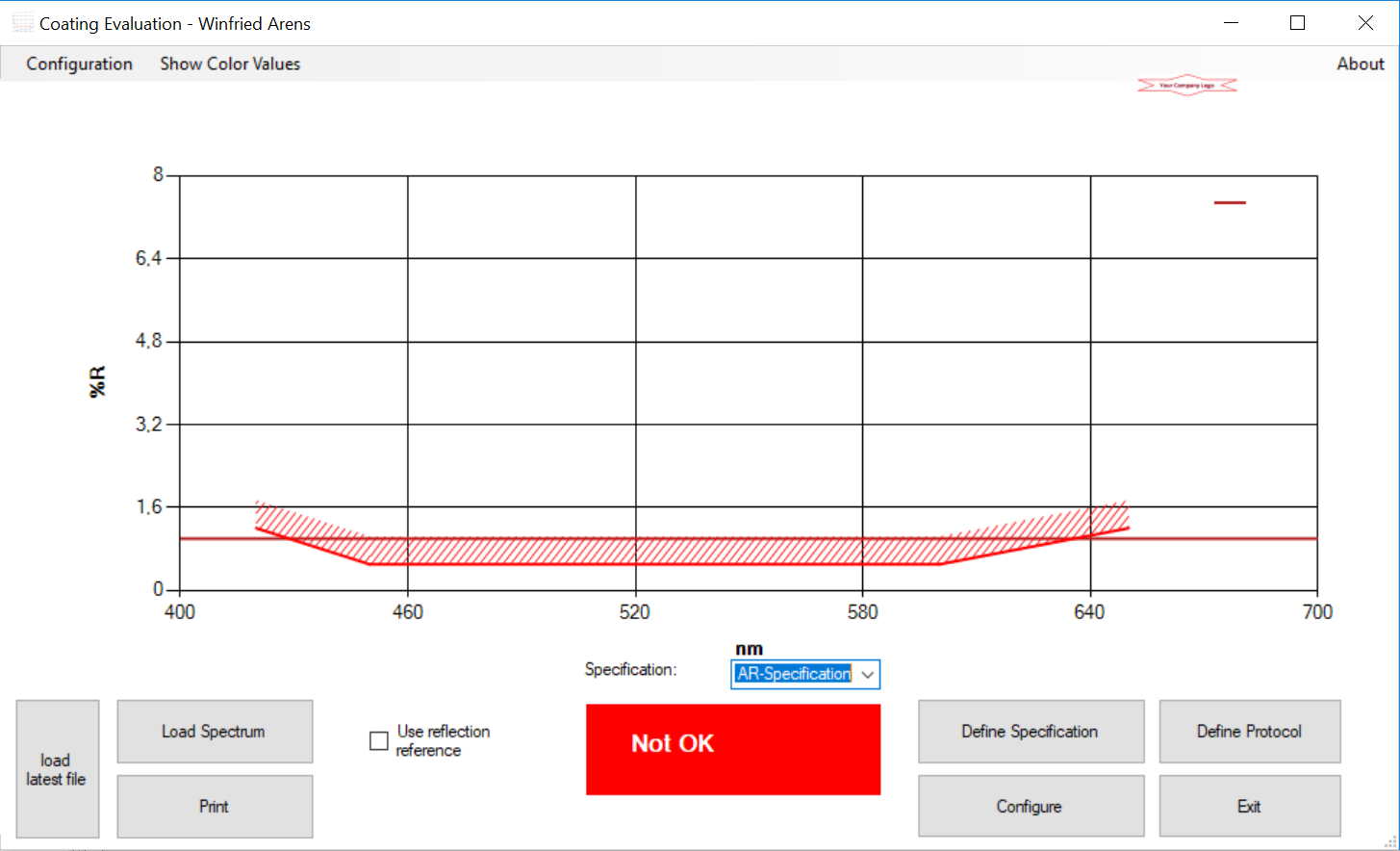
Now we can select and load a spectral file. In the example we load a reflection curve of an AR-coating:
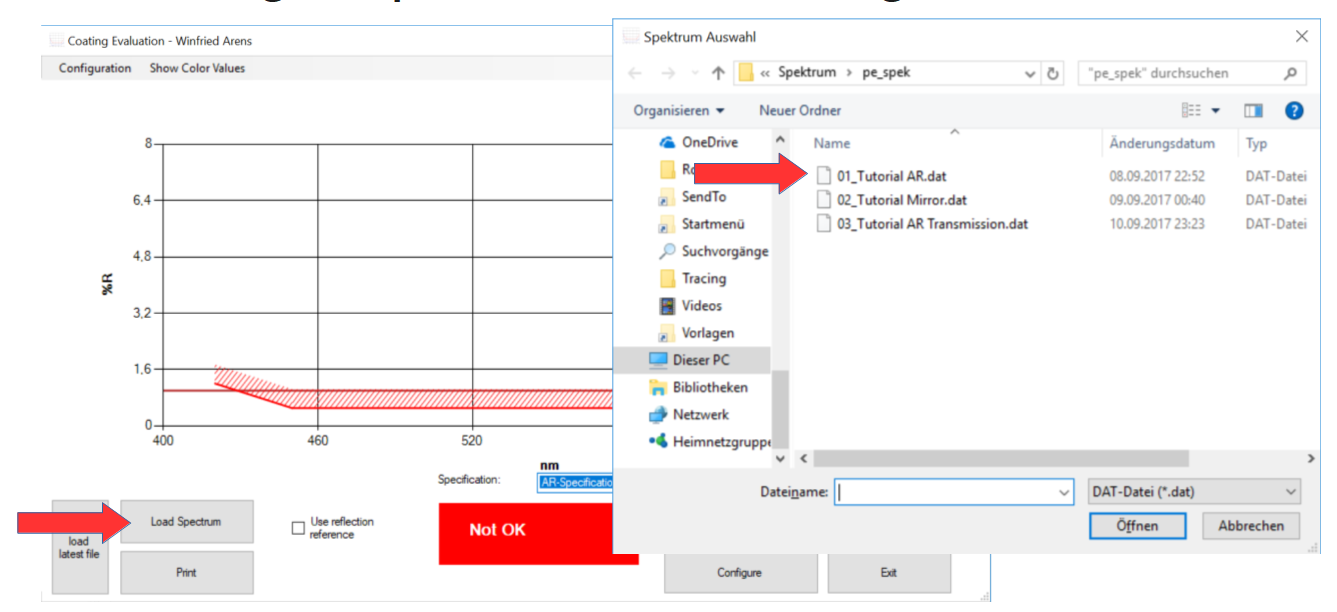
The result should look like this:
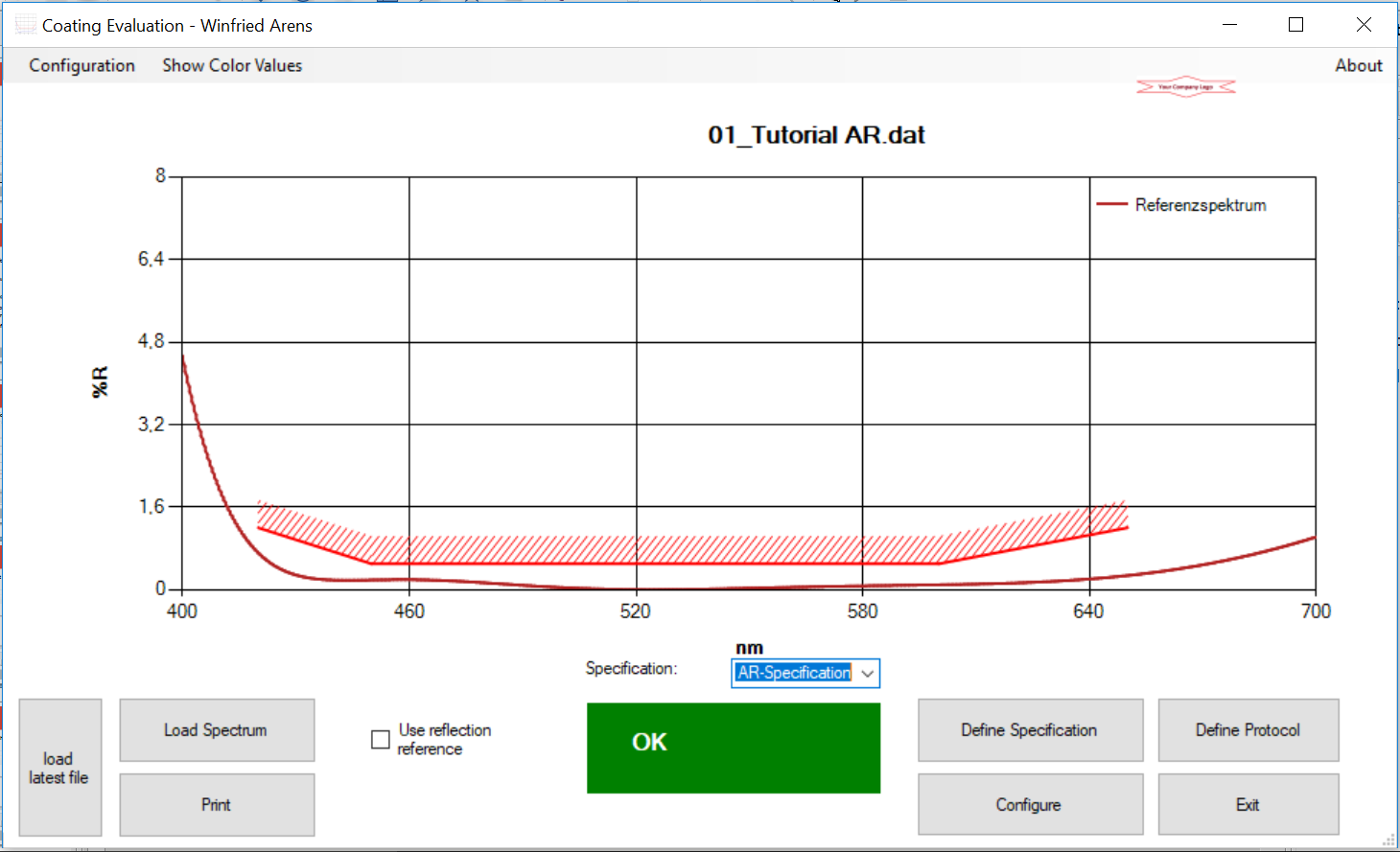
There are a few things Iwould like to draw your attention to:
- The spectral requirements are immediately evaluated, so you can see the coating is valued "OK"
- When we loaded the file the right file type had to be seected. In this case it was "*.dat" - the output of a coating design program from Laser Zentrum Hannover called "Spektrum".
- The checkbox "Use Reflection Reference" was not ticked - otherwise it would have taken the reference file as a 100 percent curve and multiplied the loaded spectrum with the reference (you could use a fused silica wedge for calibrating your spectrometer to 100% and measure the reflectivity of your substrate in question relative to this fused silica wedge - then it would make sense to define a fused silica reflectence curve as reference spectrum)
- If you don't see any curve and don't get an error message, the most likely case is that the spectral data is not within the value range shown in the specification definition. Just press "ESC" or select "no specification" and the graph will scale to the value range of your spectral file.
Now we can print what we see. Simply click on the "print" button:
What happens now heavily depends on what is defined in the specification. On a fresh install it is defined to "print as protocoll" and the protocoll contains several questions regarding the coating (in german). On a fresh install it is also configured, not to ask for a printer, but to print on your default printer.
So if you now click through all the questions asked with the OK-Button, you will get a protocoll of the coating printed including a definition of the specification tested against and a result if the specification is fullfilled.
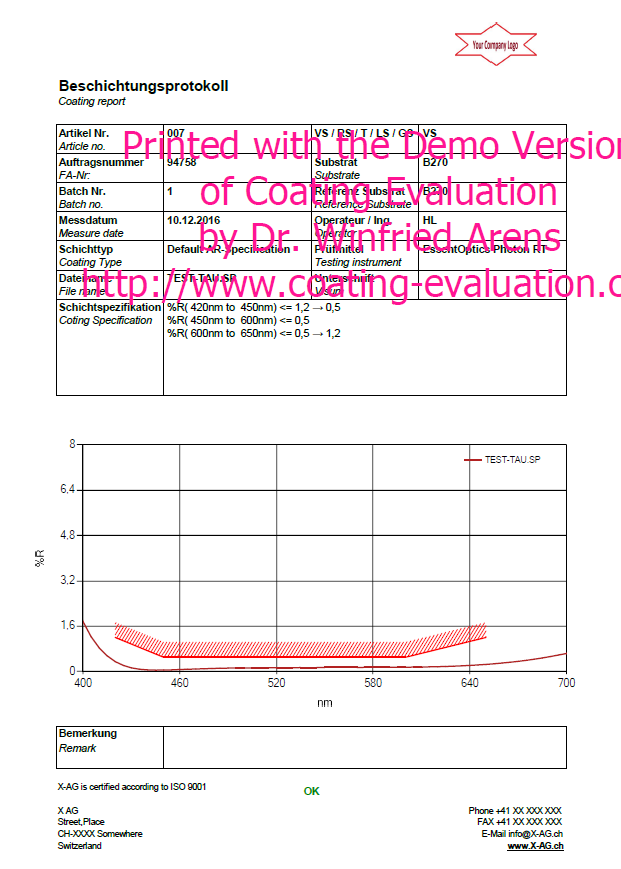
In the next HowTo´s I will explain how to install a license file to get rid of "Demo-Version Remark", how to customize the protocol and how to define your own specifications.